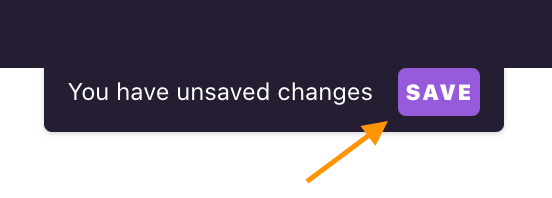Choosing pages
The Pages tab allows you to focus on the Grial pages you will be adding to your solution.

Once in the Pages tab, you will see the Grial catalog, where you can preview and choose which Grial pages you want to include in your project.
You can browse by any of the available categories in Grial. By default no pages are selected as shown in the following image:
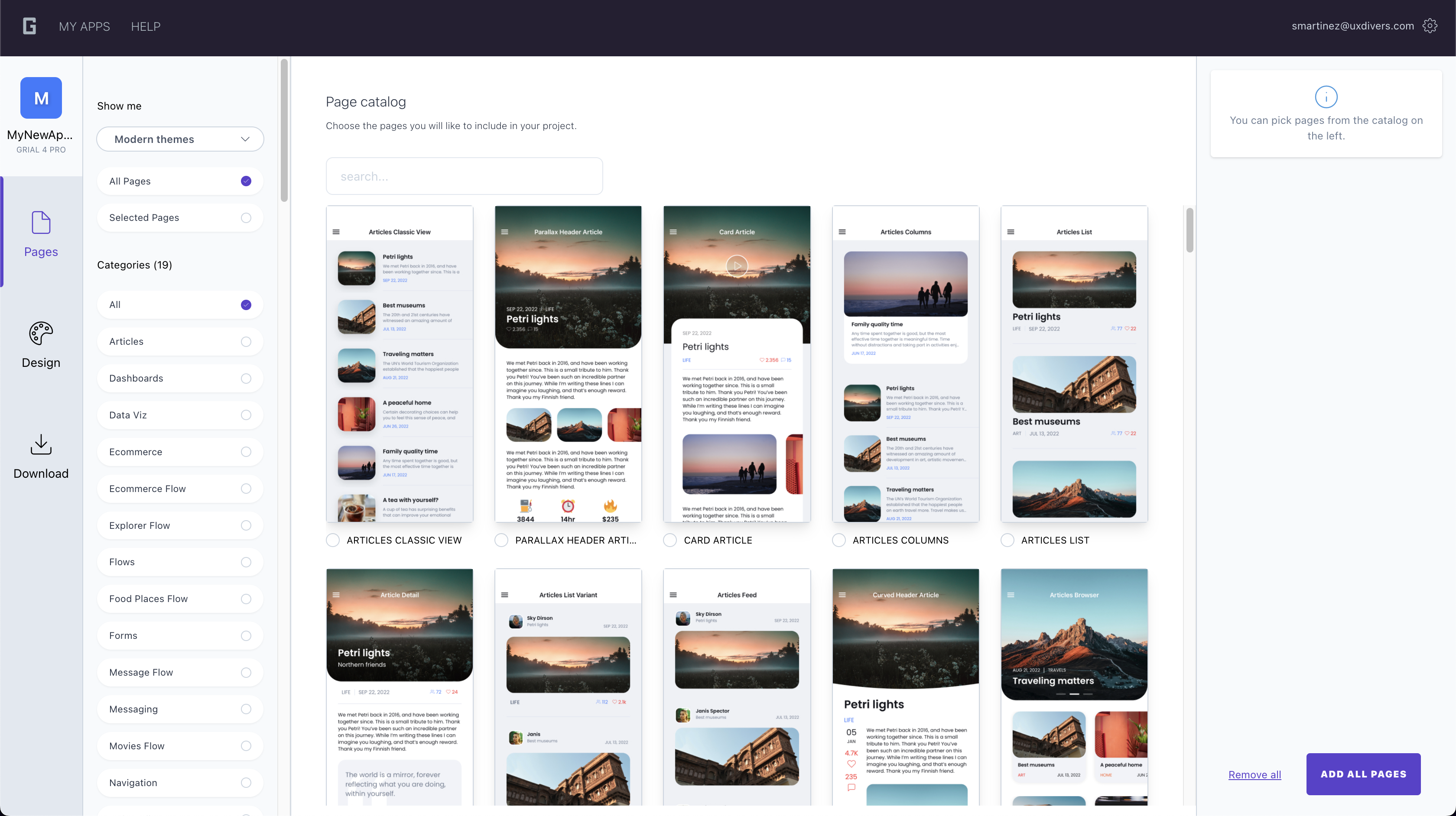
Once you select a page, you will see it listed on the right, and you will be able to add/remove all pages, or remove single selected pages.
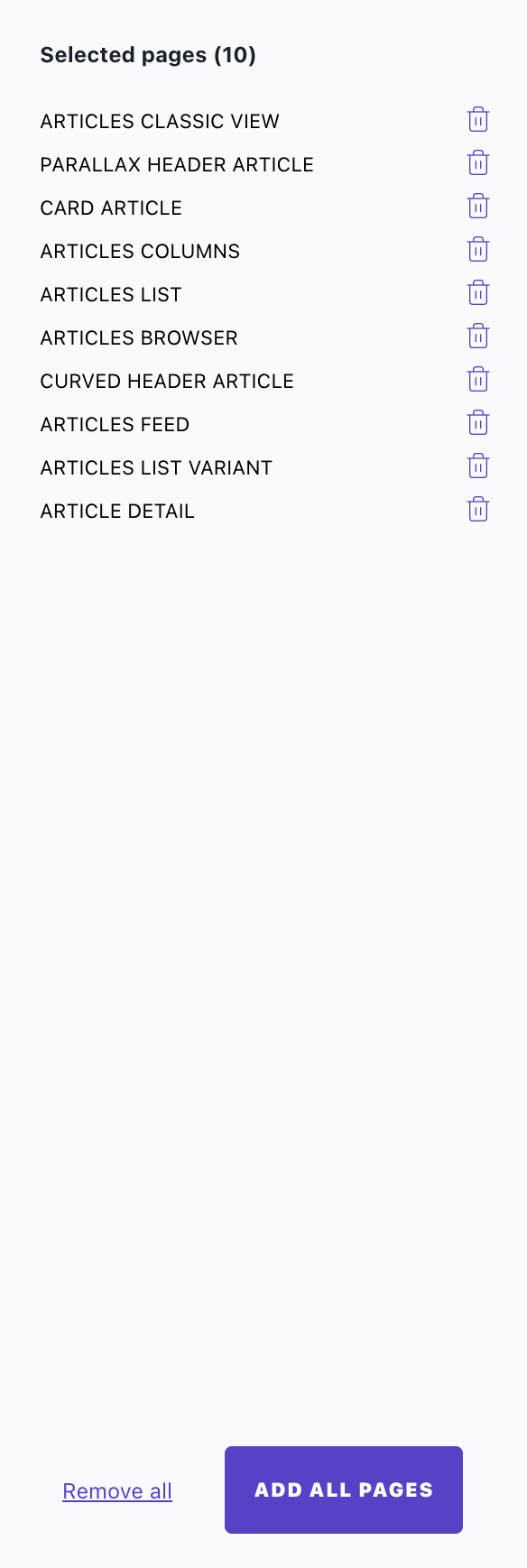
You can switch views inside the pages catalog to display just the selected pages preview:
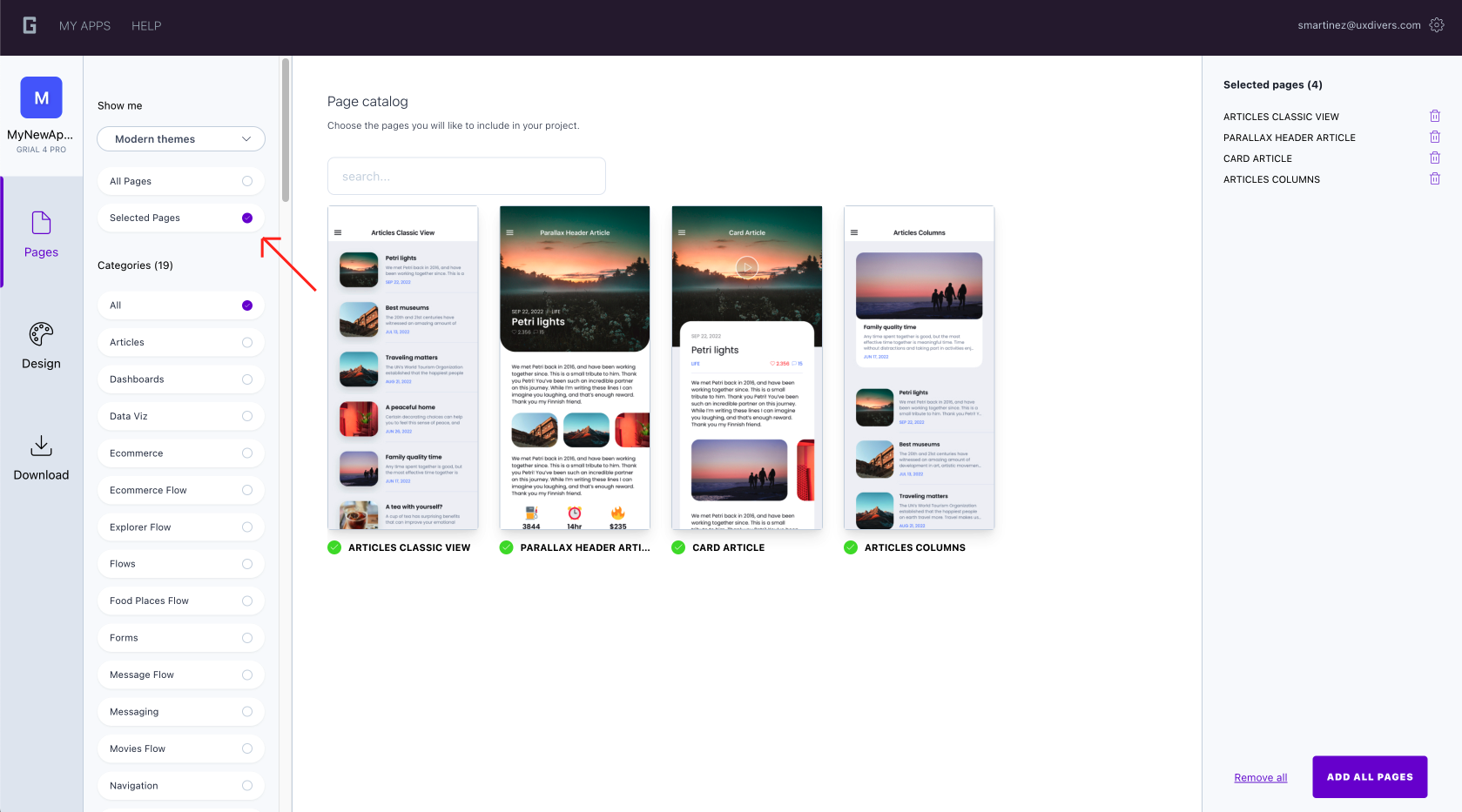
tip
Make sure to save your changes by clicking the "save" button on the displayed notification!